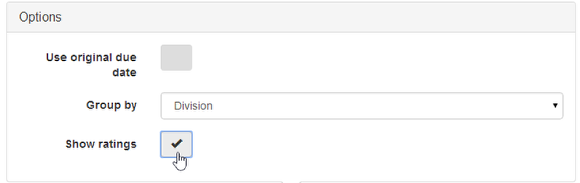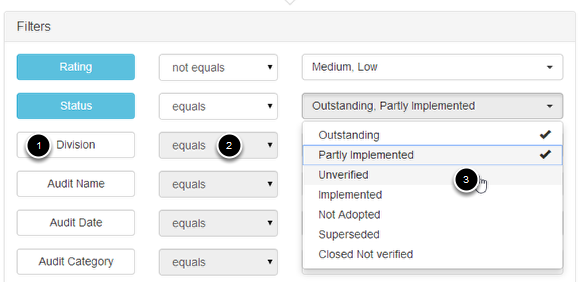How to Create a Report
How to create reports and use filters.
Under the Modules menu item
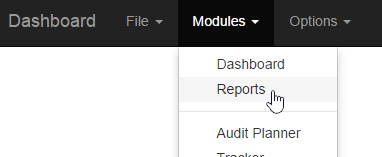
select Reports.
Note: if you are already in a module such as Tracker you will initially go to the reports relevant for that section.
First choose the module you want to report on.
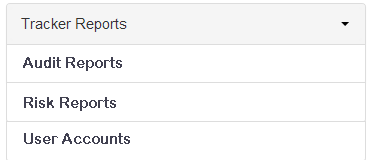
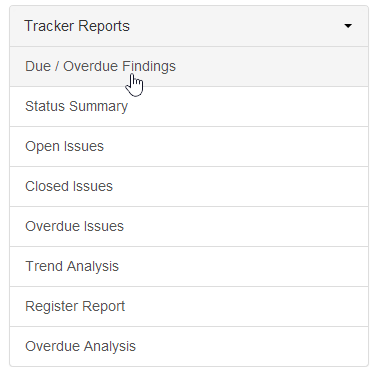
Then select the report you wish to produce
Options
When you select a report you may have various options. If you check a selection then that option is on. To un select re-click the tick box.
Filters
Filters allow you to define the data you want to include in your report. To activate a filter you first need to need to turn the filter on (1) then select if you want a match (2) (equals) or exclude (not equals) then (3) select the items to match or exclude
When a filter is switched on the filter name (1) turns blue.
The archived filter by default is set to "Equals No" meaning it will report on live active data, to report on archived data set this to Yes.
Template
Some reports give you an option to open in Document or Worksheet. Document is a word type document and worksheet is a spreadsheet.

When you are ready Generate the report. Depending on your browser type and settings the document will be either downloaded first or open using the default software for that file type. You may want to configure your settings and file types to suit your requirements.