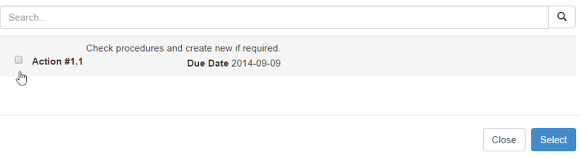Add a Record
How to add a record to Tracker and the different field types
There is also an online video for this. See Online Training Videos
Under Modules go to the Tracker Module
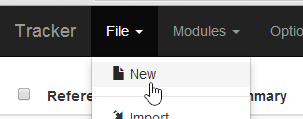
Under File select New
Field Types
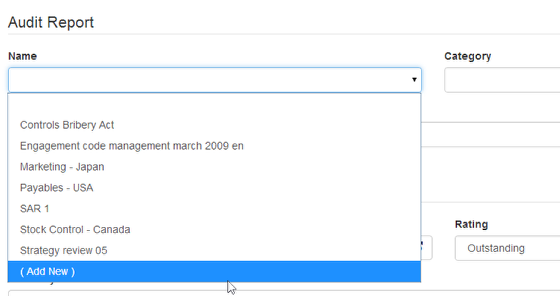
Fields with a downward arrow at the end are lists where you can select from, most lists will allow you to add new items at the time of entering the data (providing you have the correct privileges)
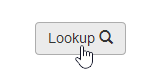
Look up shows you a list of existing audit reports that match any of the criteria you have already entered or enter. Select the required from the list and it will fill in all the remaining fields for you.
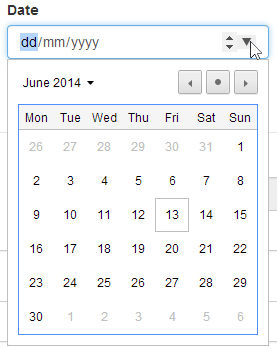
Date fields allow you to enter the date manually or select from a popup calendar
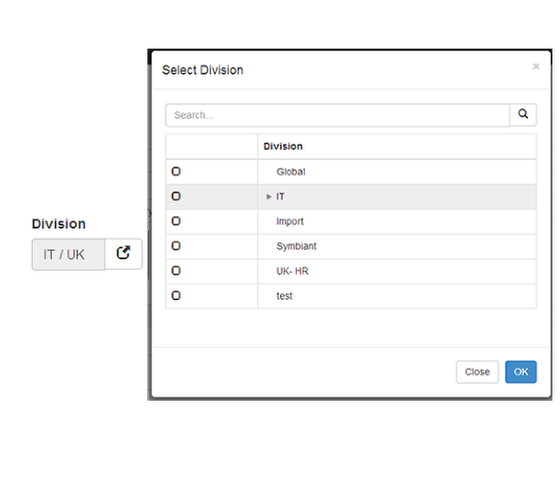
Division opens a select box where you select the tick box for the division the issue is in. The arrow head denotes sub divisions, if you click on the arrow head the sub divisions will appear.

Standard text entry. A plain box is a standard free form text entry field.
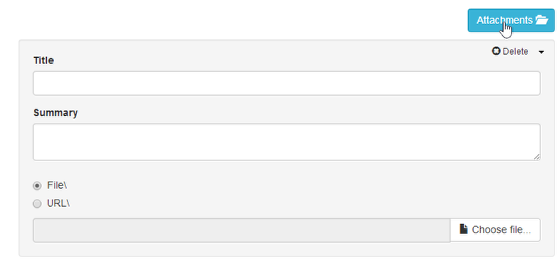
The attachments button lets you attach a documents or hyperlinks to an issue, recommendation or action. You can add as many documents or URLs as needed but each needs to be added individually.
Issue Level At issue level all users who are assigned can view
recommendation Level At recommendation level all users who are assigned to an action under this can view
Action Level At Action level only users who are assigned to the action can view
Recommendation
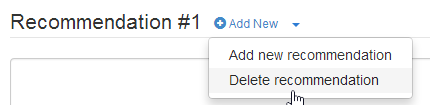
Issues can have multiple recommendations and each recommendation can have multiple actions.
Actions
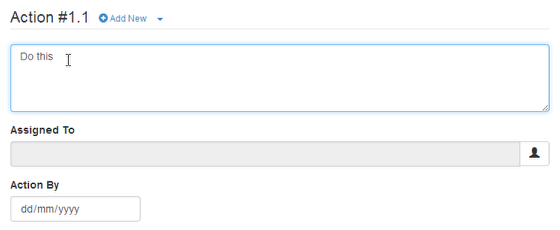
For the issues to be resolved the auditor recommendations need to be resolved. To do this you need the steps or actions that need to be done you can then assign those tasks to one or more people and set a date when the action needs to be done by (Action By)
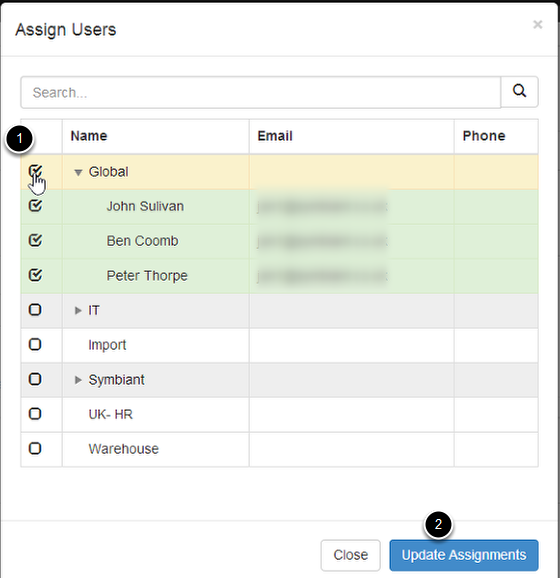
To assign users you can use the search box if you know the name or expand the Divisions to see users belonging to that division. You can assign an action to one or more people.
Select the check box (marked 1) next to the users you want to assign to then click the Update Assignments (marked 2) button.
Assign to All in a division by selecting the check box (1) next to the division
To un-assign, uncheck the tick box next to the user
Dependent Actions
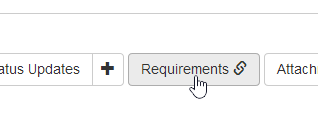
You can connect actions to other actions and create a hierarchy or order in which they need to be done. For instance if you were building a house you could make it so the wall are dependent on the foundations being done. To make an action dependent on another use the Requirements button.
If the action is part of the issue it will be shown. If the action belongs to another issue you will need to use the search box to locate the issue then select the action. See Link actions / Dependents