Add and Edit Users
Add new users to the software and how to edit existing users.
From the Administration section click on the Add next to users
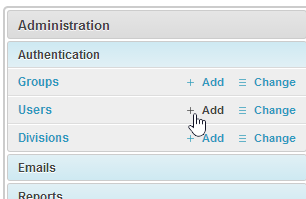

Add the new user details. NOTE: Username logins and passwords are case sensitive "username" is different to "Username" the capital letter makes them diffrent. Please remember this when creating users.
Assign the users to the divisions they work in
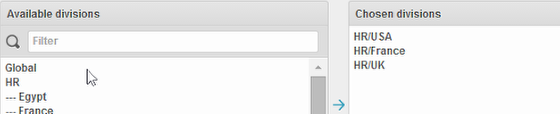
Select a division and use the arrows to move them to or from the Chosen Division. A user can be assigned to one or more divisions.
Permissions
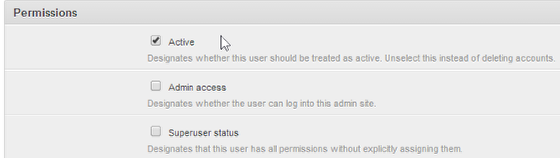
Select the basic privileges.
Active - Only active users can log in and go against your license seat. Inactive users can not login and take up no seats on the license. A user can be switched on or off as required.
Admin Access - Allows access to the admin area.
Superuser - Get all privileges. See and edit all data.
Permission Groups / Roles
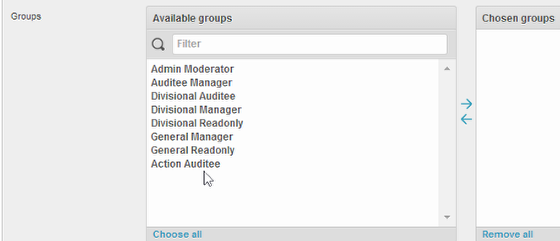
Permission Groups are pre made user roles which you can edit and create your own. These groups are like roles and consist of multiple privileges. A user can be assigned to multiple groups or a group and then individual permissions.
Individual User Permissions
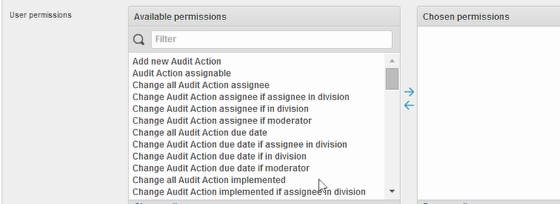
Permissions are what a user can do. Permissions can be bundled in to ready made roles (groups see above) or individually assigned or assigned to enhance a role. To understand Permissions better go privileges
To Search
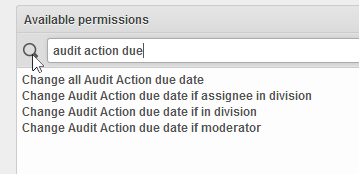
The search box filters matching items to help you locate the item you are looking for
To Select
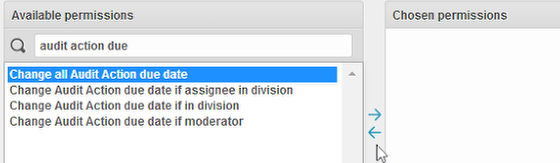
To Select an item click on it to highlight it then click on the appropriate arrow to move the item to the chosen (selected) box or remove it from chosen to deselect.
To Edit Users
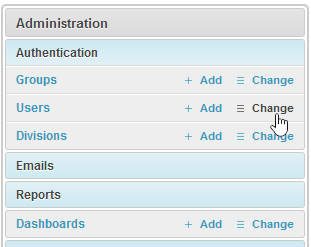
From the Administration section click on Change next to Users
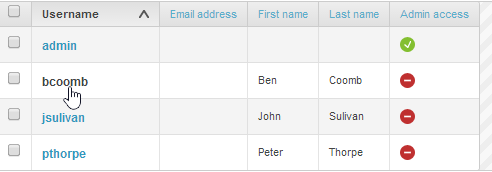
Select the user you want to edit by clicking on there user name
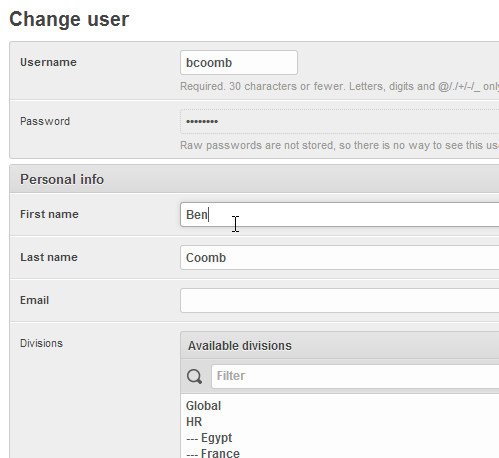
Make the required changes
To finish adding new or making changes

When your done use one of the button options in the bottom right hand corner to save your selections and changes. NOTE: when you add a user a time sensitive email will be issued to the user so they can set their own password.