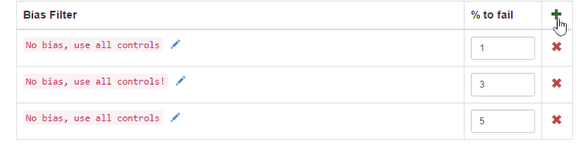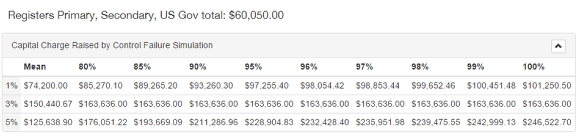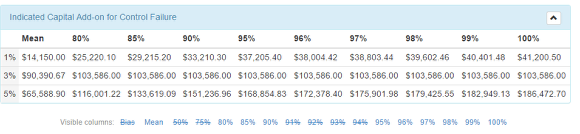Failure Simulations
To comply with legislation like Pillar 2 or for capital planning you can run simulations, this section covers setting up the simulation. Simulations are the random failing of controls connected to monetary risks. Based on Bias, number of runs and percentage control failure these simulations will give you a potential value of what the financial costs of risk failures may be.
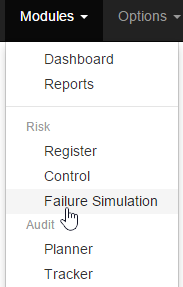
Under Modules > Risk > Select Failure Simulation
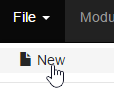
Under File Select new.
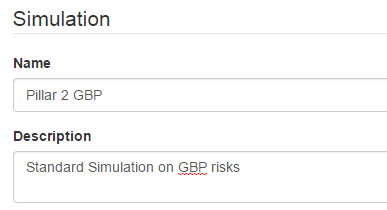
Provide a Name and description so you know what this simulation is for.
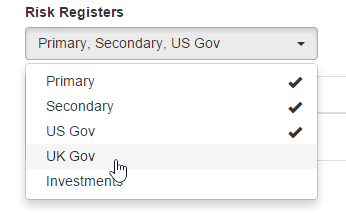
Select which registers are included in this test. When you click on the register it will tick to indicate selected, if you re-click a selected register it will un select.
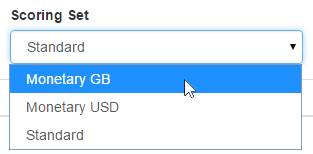
Select a voting set. NOTE: these simulations are for calculating financial requirements so choose a voting set that uses currency. A simulation can only use a single voting set, voting sets that are non monetary such as 5x5 sets will not give the correct results.
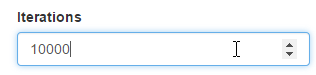
Under Iterations enter how many runs / passes you want. The more passes the closer the results but also the more accurate. The lower the number of passes the less chance of duplicating results so the results will be wider but less accurate. If you have under 100 risks and 100 controls we would suggest between 500 -1000 iterations. In any event we would not recommend more than 10000 passes as the time taken will be very long and there will be little or no benefit.
Bias Filter
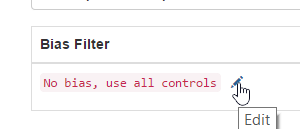
If you wish you can run the simulations to create a bias towards a particular type of control, meaning it will be more likely to fail controls that match the bias. To set this up click the pencil icon.
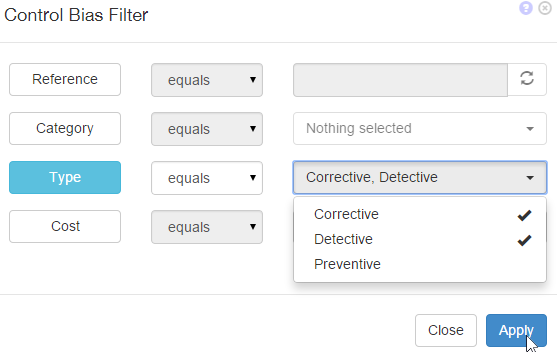
Select the filter you wish to apply, it will then turn blue. The middle drop down allows you to look for a match or non match, from the third drop down select. Click Apply to add the filter
Under % fail enter as a percentage how many controls to randomly fail on each iteration (pass)
To create comparative data add more filters, for instance if you wanted to see how things looked with 1%, 3% and 5% failures you would add each as a filter. This would then give you 3 results in the report.
To remove a filter click the red x.
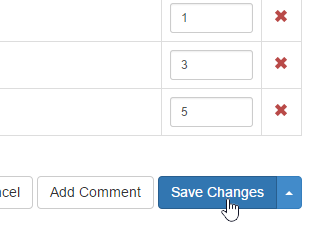
To finish Save changes.
Run the Simulation
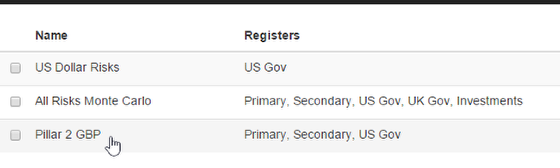
From the grid select the simulation to run

Under options make sure the Edit mode is unchecked. If the edit mode is checked you will not see the Run Simulation button but you will be able to change the details of the simulation.
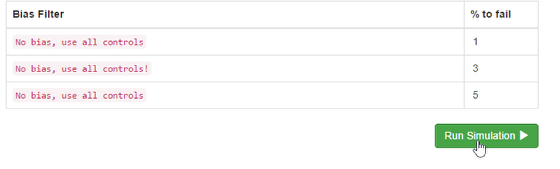
Click the Run Simulation then wait for the results to appear. If you have selected a large number of iterations you may have to wait for many minutes depending on the number of controls. Next click ok on any warning message saying that it may take some time.
The Results
The top row shows the value of the residual as normal, the amount you expect to need based on no failures.
The Grid under that shows you the value of the residual based on the failures you ran. The percentages above are the percentile of the runs. So if you wanted to account for 90% of failures at 3% failure rate you will need $163,636.00 in reserve
The next grid shows you the extra capital you will need to account for these failures (the top figures minus the normal figure).
Visible columns: to hide or un hide a column click it. If it has a line through it it is hidden.
To Re-run or edit the simulation
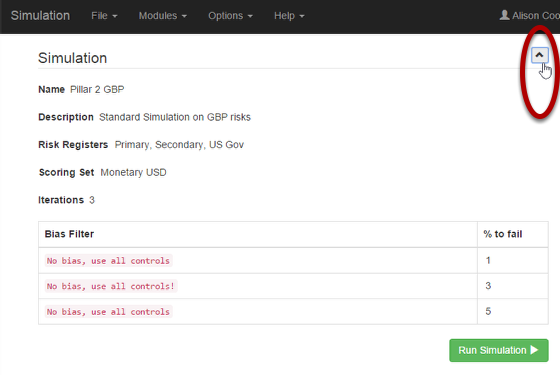
To re-run or edit the simulation details open the simulation section by clicking on the downward arrow to it points upwards.
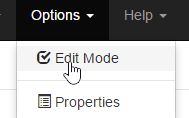
To edit under options check the edit mode.
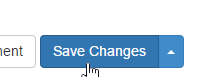
Save changes to finish