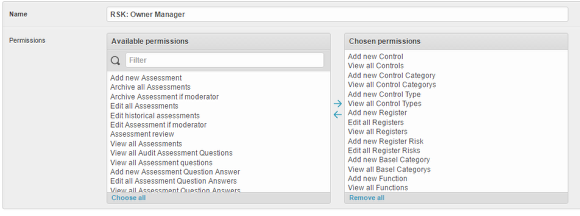Privileges
What the Privileges mean and how to mix edit and view privileges. Includes how to make a user an owner or moderator
Add x
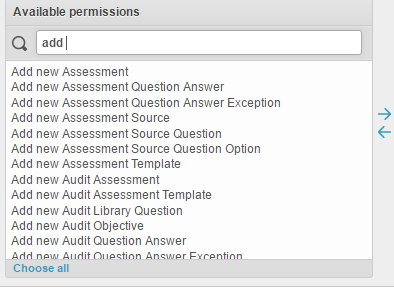
add allows a user to add new items, e.g. add new Assessment, would allow the user to add new assessments. Users who add items become the default owner of that item. Owners have full edit privileges on anything they own.
You can change the owner of any item
See below
Edit x
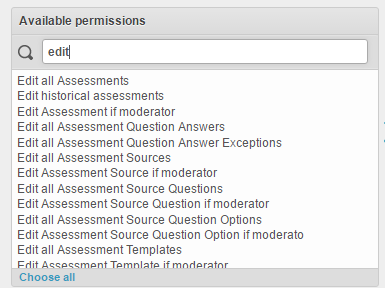
There are 3 main types of edit. The Edit privilege needs to be used with the View privilege.
Edit All - this allows the user full edit rights on items they can see in that module (e.g. risks, incidents, assessments)
Edit if Moderator - if the user is a moderator or in a moderator group to the item
Edit if in division - if the item is in the same division as the user they can edit. (e.g. if the user was in the finance division then all items in that module that are in that division)
NOTE: users can only edit what they can see, so edit all means edit all the user can see. Edit all does not mean view all. For a user to have full admin style privileges on a module they would need view all and edit all.
View x
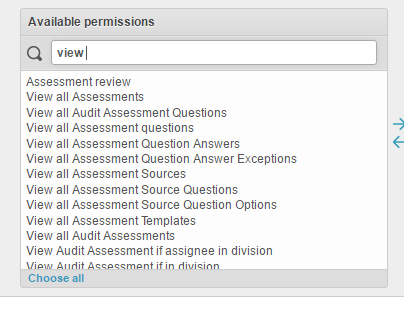
There are 3 main types of view
View All - this allows the user to see all in that module (e.g. risks, incidents, assessments)
View if Moderator - if the user is a moderator or in a moderator group to the item
View if in division - if the item is in the same division as the user they can see it. (e.g. if the user was in the finance division then all items in that module that are in that division)
NOTE: users can only work with what you give them permission to view.
Making a group
Symbiant includes common default groups, such as the Risk Owner Manager. Because some items such as Register Risks are made up of many different components, you apply permissions for each component. As you can see from the example above. The view all allows them to see options currently available, the add new - allows them to add a new option if a match is not available.
You can also mix the View and Edit all options to limit what a user can edit, If a user only has View if in Division and Edit all, they will still be only able to edit what is in their division because that is all they can see.
Make a user an Owner or Moderator
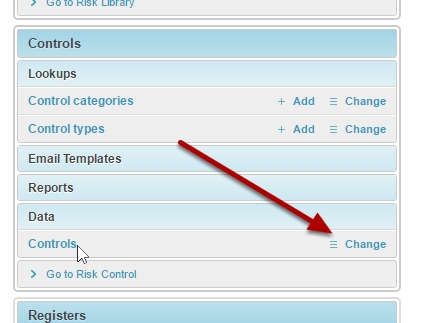
In the admin section open the tile that belongs to the item you want to change.
Under Data select the Change link
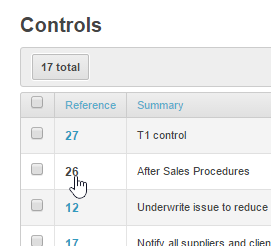
Select the reference of the item you want to change

Under the Properties tab (you may need to click the bar to open it) you can change ownerships and add moderators. -
If you add a moderator group - anyone who has been assigned to that group will be a moderator user if they can see the item.
E.G if you add the Divisional Manager as the moderator, and the divisional manager group only has view if in division, then only divisional managers in that same division can edit it.