Using Dashboards
How to use dashboards and default views.
From Modules go to Dashboard
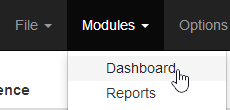
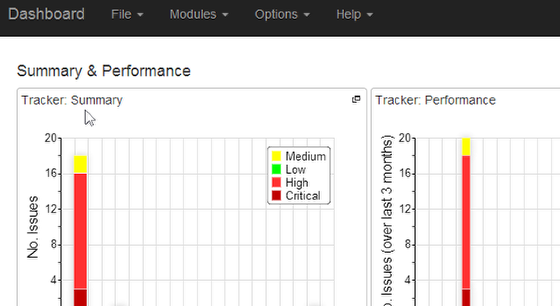
If you have set up a default view those dashboards will appear.
Create a New Dashboard
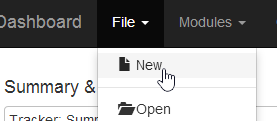
To create a new dashboard from the file menu select New.
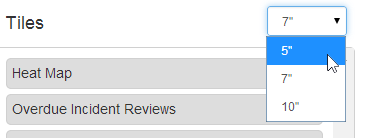
Select the size the dashboard items will be for this dashboard. NOTE: you can change this at anytime via edit.
Give the dashboard a descriptive name
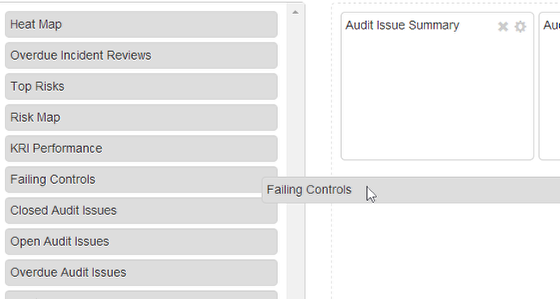
Drag the required dashboard items to the selected box so it will become a tile on your dashboard. You can have multiple versions of the same tiles all with different filters. E.G. Overdue Actions for Division X, Y and Z.

You can then configure the tiles by clicking on the cog. See Configuring a Dashboard
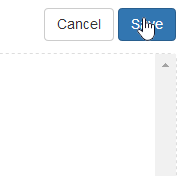
Click Save to finish
To Edit a Dashboard
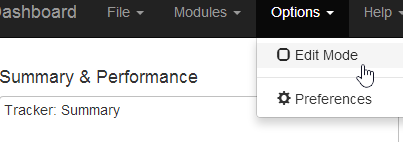
With the dashboard you want to edit open, go to Options and select Edit Mode.
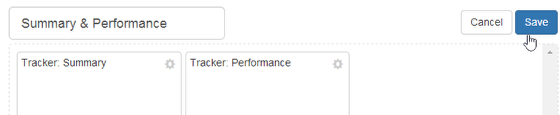
Make the required changes including adding or removing tiles and configuration options. Also See Configuring a Dashboard Then Click Save to finish.
Default Dashboard
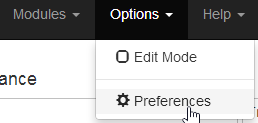
In Dashboards under the Options menu select Preferences.
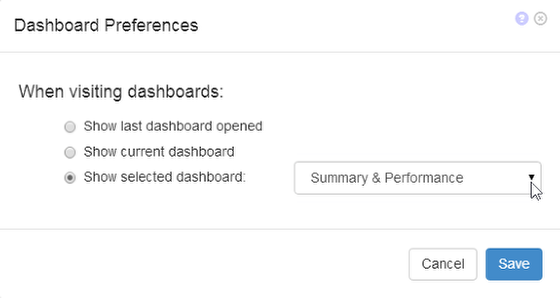
Your Options:
Show Last Dashboard Open When you go to dashboards show the last dashboard you had open
Show Current Dashboard When you go to dashboards show the dashboard you have currently open
Show Selected Dashboard Select from the drop down the dashboard you want to be the default dashboard.
When you are done, click Save.