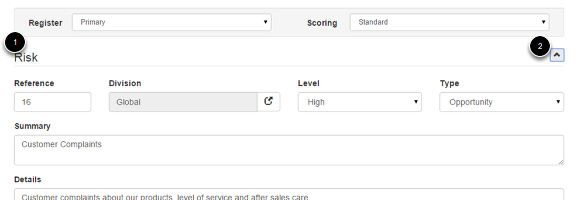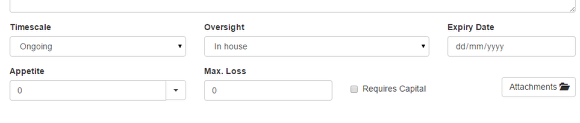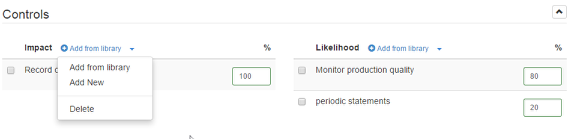Adding Risks
Adding risks to the Risk Register. There is also an online video for this. See Online Training Videos
Under Modules go to Register in the Risk section
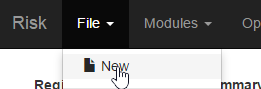
Then under File, select New
From the top drop downs select a Register the risk belongs to and the scoring set to use for this risk. See Scoring
The page is set in sections (1) to open / close a section click on the arrow (2)
Enter the risk details
You can also set a priority appetite for this risk which will override all other appetites and attach documents or links
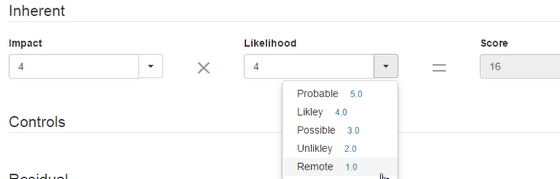
Using the drop downs select the impact and likelihood options (which will be based on the scoring set you select) for Inherent, the Gross score with no controls in place.
Now add the controls that will reduce the impact and likelihood values and if you wish you can weight the individual controls with a percentage to attribute how much of the reduction that control accounts for. If you do not give a weighting each control will be given equal value.
Under Residual enter the control reduction impact and likelihood scores. The NET value based on the control you have in place.
You can also enter a target score. This is where you believe the score needs to be for this risk, this allows you to compare with the residual to see if a risk is over or under controlled.
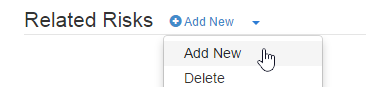
You can relate a risk to other risks on the system under the Related Risks section. NOTE: if you do not add risk relationships when a risk is first added you will need to edit the risk from the Library to create the relationship .
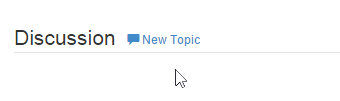
The Discussion section allows for ongoing comments and discussions